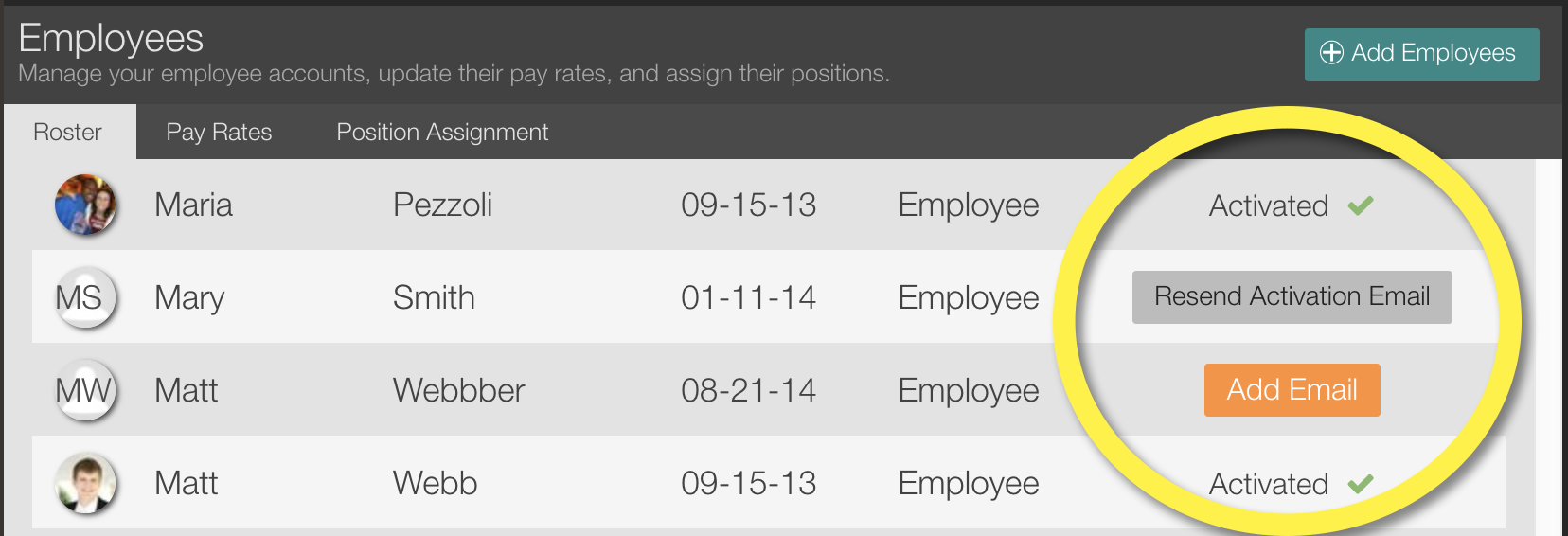Activation of Employees
As administrator, you will see the status of who has activated. Simply navigate to the employees page and the status is on the right:
When you create the new employee, either from the onboarding wizard or from the Add Employees button, there are fields to add their basic contact information.
Team members will not be able to activate their account on Shift Agent until you add their email.
When you add their email address, the system will automatically send them an invitation via email to create a password and to login. You can instruct your new employee to simply check their email to begin.
During the activation process, each user creates a password for themselves.
- The employee's email address is their username. Once they create a password, then they are able to login from anywhere online to see their schedule.
- Team members must activate their account in order to login to the system.
- During their first login experience, Shift Agent gives them a quick tutorial of how to use the app to check their schedule, trade shifts, and request days off. It even allows them up upload a photo to their profile.
- You can assign any team member you wish to also be an administrator or manager.
- Managers can edit profile pictures as well.
| No email and no phone | Cannot activate |
| Phone with no email | Contact Support to activate |
| Email with no phone | Invited to activate |
| Email and phone | Invited to activate |
| Activated | They are able to login and update availability |
| Resend Activation | Not activated. Click to send new email. |
| Add Email | Not activated. Must add email to activate |