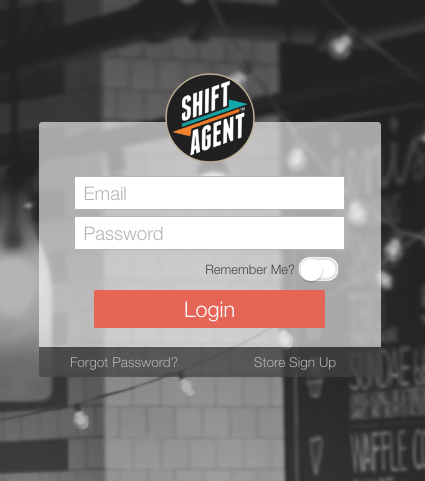Chick-fil-A - Integration Setup (current SA users)
If you have been using Shift Agent for a while and you would like to set up the integration with Chick-fil-A, you're in the right place.
First, we recommend giving Shift Agent a call at 770-744-3840 as we will be happy to assist you with the process. It should take 20-45 min depending on how many employees you have. For more general information, check out the Overview of the Integration with Chick-fil-A.
IMPORTANT: To complete this process, Operator Credentials for logging in to CFA HOME are REQUIRED.
There are three main steps to the integration for stores that had been using Shift Agent prior to Sept 30, 2019. It should be done in this order:
- Step 1 - Initialize the integration from the CFA Home site.
- Step 2 - Activate the Shift Agent side of the connection.
- Step 3 - Match your employees across both platforms.
The process of Integrating is a "one-time" thing and after it is complete, the Integration is automatically maintained. There is nothing else you have to do.
Step One - Initialize Integration from CFA Home via Vendor Bridge
- Navigate to CFA Home and Login (MUST be the Operator's userID and password)
- Click on Tools and Resources
- Click on View All
- Scroll down the huge list of options to the V's
- Click on Vendor Bridge
- Select Shift Agent as the Vendor from the list that you want to Integrate.
- Authorize using the steps outlined below
Scroll Down and Click on VENDOR BRIDGE.
NEXT: Select Shift Agent as a vendor by clicking on the button circled below in yellow.
- Excellent. You have now authorized Shift Agent to access employee data for your store on the CFA Home side.
- The next step is to connect your Shift Agent store account to CFA Home so that we can match records. For this you will need to login to CFA Home again from within Shift Agent. Let's do that now.
Login to Shift Agent
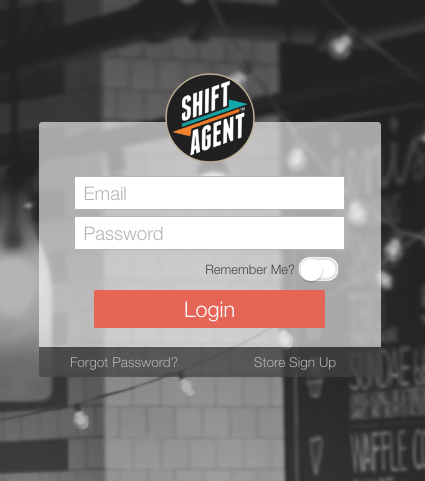
Step Two - Activate the Shift Agent Connection to Chick-fil-A
- Come back to the Shift Agent App and Login using your Shift Agent account credentials.
- Navigate to your store profile page by clicking on your Store's Name in the upper left corner.
- There is a set of tabs with different settings on each page, and you should now click on the tab called Integrations.
- Click the toggle switch to Enable the Integration with CFA.
- Match your Chick-fil-A store location with your Shift Agent account. To do this, login to CFA Home again, only this time it is from WITHIN the Shift Agent app.
- Click the Red button. Login with your CFA Home Operator Credentials. (No other manager login credentials will be accepted here.)
- Skip this step if you operate only one location. If you have multiple stores, select the location for this Shift Agent account location number for this integration in the appropriate field.
- Once you have matched your Chickfila store with your Shift Agent account, your screen will look like this:

Step Three - Match your employees between the systems
This is a ONE TIME exercise. Once this is completed for your current team members, all other new team members will be automatically added without having to follow these steps.
- Download the report of your employees. Click the DOWNLOAD REPORT button.
-
Open the .CSV file in Excel on your computer. Side by side, have Shift Agent open. You will notice that the first few columns in the CSV file are blank, and this is correct at this stage.
-
In Shift Agent, click on the orange Employees tab and then use the SORT function by clicking on Last Name in the list of columns.
-
Click on your first employee profile, and then select the settings tab on the profile.
-
On the bottom right corner of the page is the Chick-fil-A employee number. Click the ⚙︎ button to edit the setting.
-
Add the Chick-fil-A Person ID to each employee. To do this, copy the employee number from the CSV spreadsheet for the correct employee and paste it in the setting area called Chick-fil-A Person ID on Shift Agent. THEN CLICK SAVE.
-
Repeat step six for each employee in the Shift Agent list. If there are people in the spreadsheet that you don't immediately see on Shift Agent, make sure to check your Shift Agent's deactivated list by clicking the tab that says Deactivated.
-
RE-DOWNLOAD the Report to ensure the connection is complete
You should now see the left three columns of SA information filled in with everyone on the spreadsheet. If the columns are all filled in, the system is working properly and you have matched the employees between CFA Home and Shift Agent.
Note - Clicking the 'Manually Sync Data' button will activate Shift Agent's servers to go and "grab all available data" from Chick-fil-A's systems. If there is nothing for us to grab, then nothing will update.
Ongoing
The system automatically updates every night, and you should not need to do anything else to maintain it. This is what you will see when your side of the work is complete.

If you don't see your employee that you just added to Chick-fil-A's systems in Shift Agent, it is most likely because the data has not yet been processed by Chick-fil-A and put in the area where Shift Agent's servers can access it yet. This process on Chick-fil-A servers happens once per day right now, and if you wait till the next day, you will most likely see the data you entered on the Shift Agent side automatically.
Viewing Your Team Member List in Shift Agent
Once the Integration is complete, you can click on the orange Employees Tab on the right of the page. You will see your Team Members' profile list.