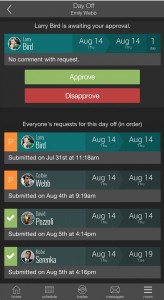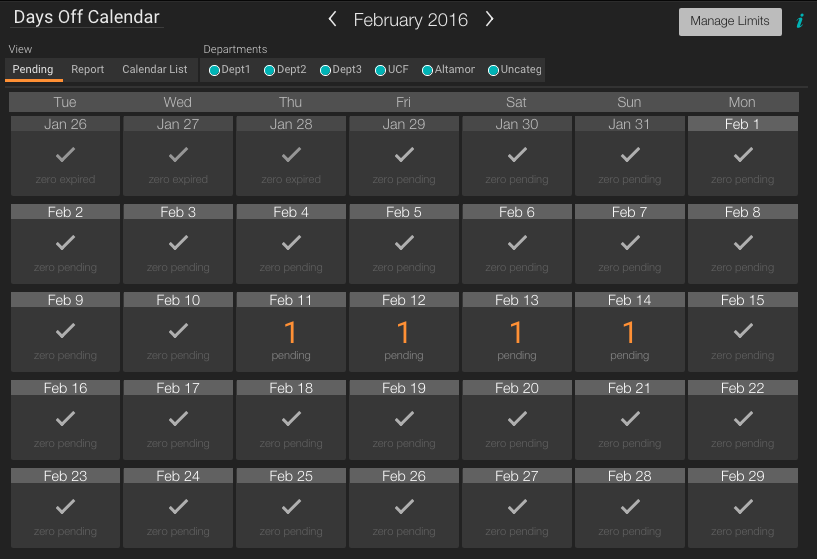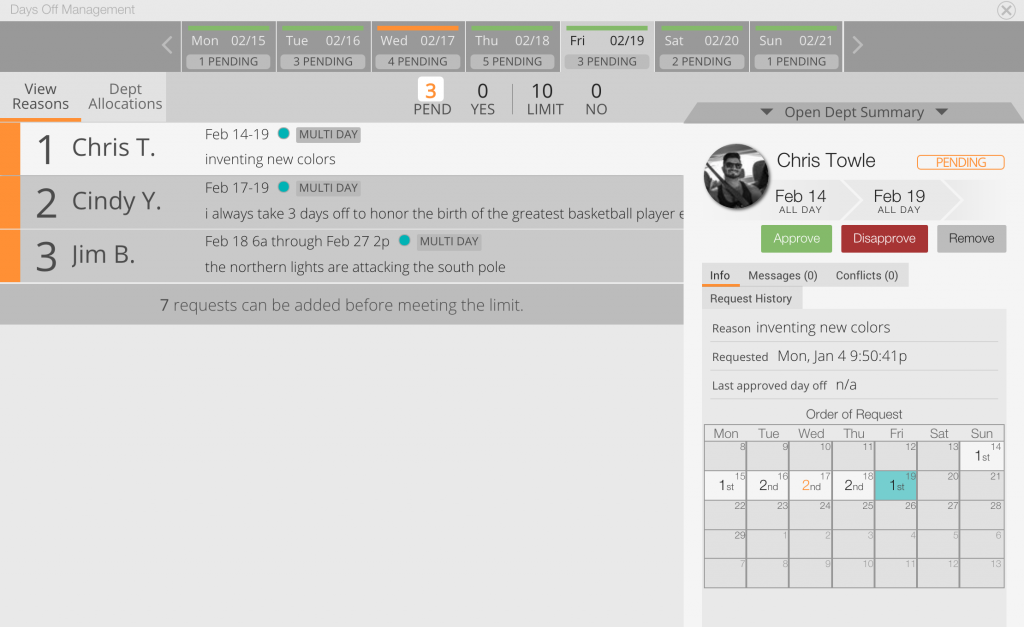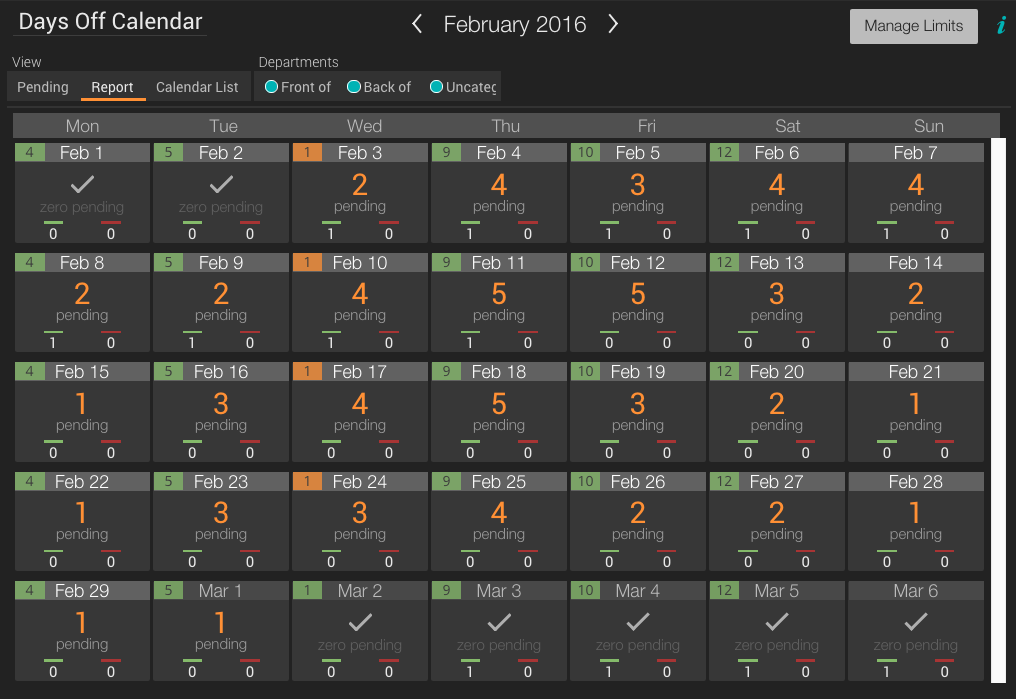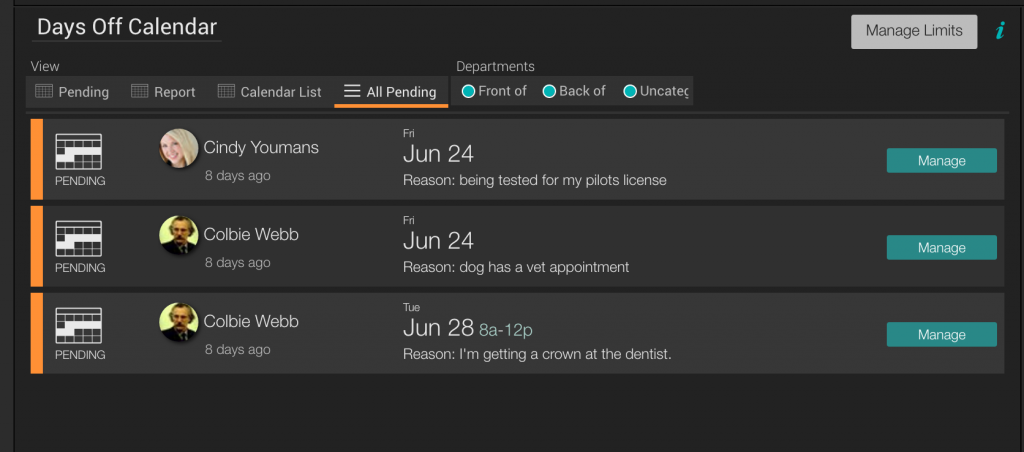Manage Days Off
| Shift Agent is provides powerful Days Off management tools that empower you to control the flow of communication. View all requests in the Days Off Calendar by Pending, Report (history) and the Calendar List view. You can also set limits for days of the week for the number of requests you can approve on any given day.] |
Mobile View for Managers
Pending Request View:
See all pending requests for an entire calendar month in one view.- Click on any day to view the individual requests.
- Blocks with a ✓ mark require no action.
- Blocks with an orange number have requests that require your attention.
- The guide bar at the top shows how many requests there are on each day. Green means you are under the limit. Red means you are over the limit.
- Each request is listed in chronological order. You can see each request's reason, and which departments it affects.
- Click on a request to see all the details listed on the right.
- Respond to the request at your discretion.
- You can see history, chat with the employee about the request, and many other features.
Report View:
- See the request limit.
- See the number of pending, approved, and disapproved
- History for each day
List - All Pending:
Older Calendar List View:
This is the older view that may be useful to some stores if you have fewer requests to manage. It is particularly useful for seeing the order of multi-day requests across a week. 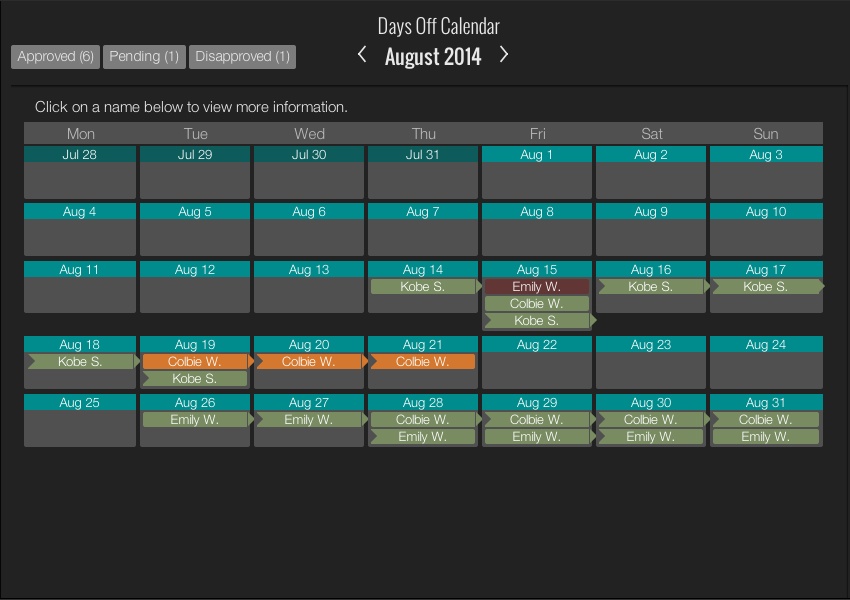
Each day is populated with the names of people who have requested that day off, and they are listed in the chronological order in which the request was placed. You can click on a name, and the request will light up, and also appear above the calendar to give you details about the request, such as the reason they input for why they want that day off. You can respond to each request however you wish, and Shift Agent will provide the information and the context you need to make the right decision. Scenario:
- An employee makes a request for Friday Aug 20th off
- You view the request in the Days Off calendar and see that the reason is valid, and you can afford to give him the time off. (See post on setting limits.)
- You decide to give them that day off
- Now, when you are scheduling Friday Aug 20, that person will be ranked at the bottom of the list and have a black colored indicator to let you know that you approved that day off for them.
- Also, the Print View will indicate that the employee has the day off by placing a black box on the calendar for that day.